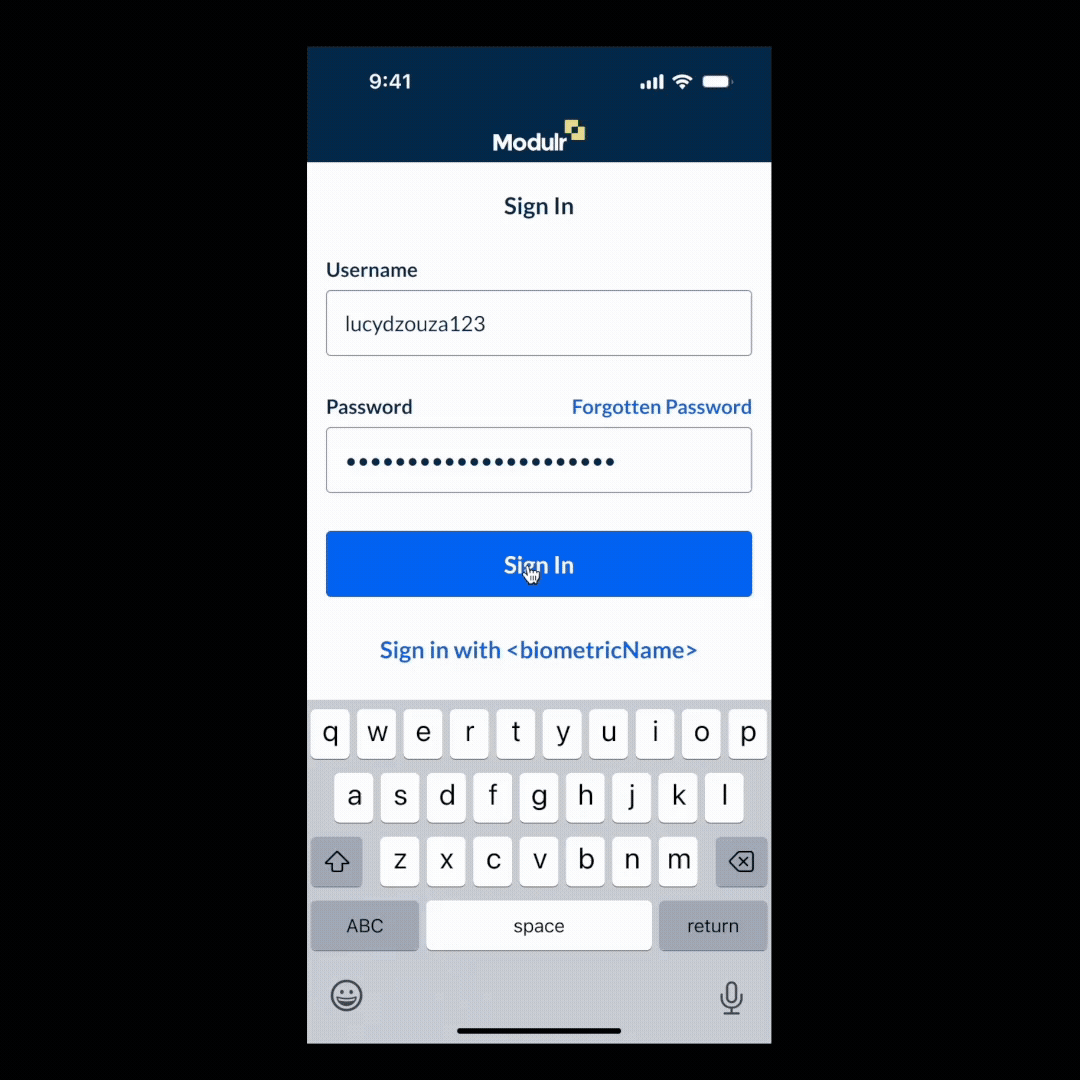Adding funds in the app
Add Funds using open banking directly in the Modulr Mobile App.
From any account, select ‘Add Funds’ to be taken into open banking to initiate a ‘pull’ of funds authenticated at your bank without leaving the app using Payment Initiation and Open Banking.
Who can add funds?
Any Modulr Mobile App user who has access to view accounts can add funds, providing they have the necessary credentials to authenticate the request at their external bank (i.e. access to the external bank’s username/password/security details).
Viewing Accounts or Customers that require funding
Direct Customers
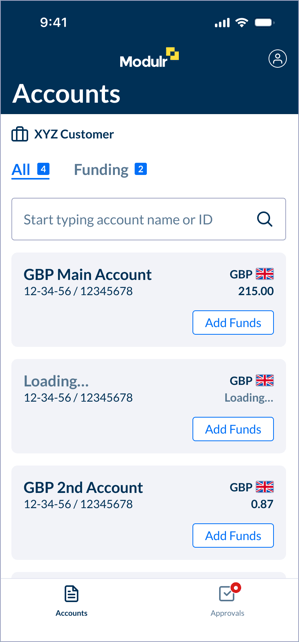
In your Accounts list, the view is split into two tabs – ‘All’ and ‘Funding’.
-
All – all the accounts you have access to
-
Funding – shows only those accounts that require funds – if payments have been approved and are now awaiting funds, they will show in this filtered view.
Follow the steps below in ‘How to add funds in the mobile app’.
Delegates or Partners, or users with multiple Customers
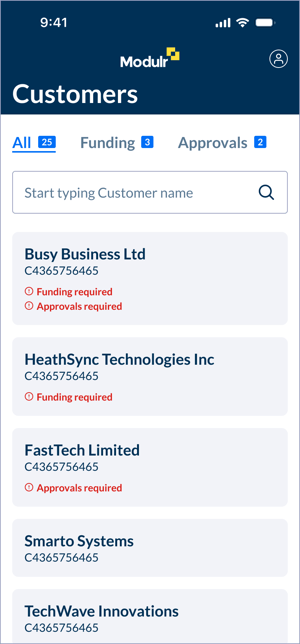
In your ‘Customers’ list, the view is split into 3 tabs:
-
All – shows a searchable list of all your Customers
-
Funding – shows those customers that have accounts that need funding
-
Approvals – shows those Customers that have Approvals outstanding
-
Select a Customer that requires funds.
-
You’ll see the Customers account view – select the ‘Funding’ tab to view all accounts that require funds. Follow the steps below in ‘How to add funds in the mobile app’.
How to add funds in the mobile app
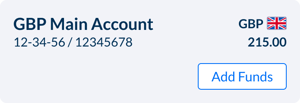
-
Select the ‘Funding’ tab on the Accounts view – scroll or use search to find the Modulr account you want to add funds to.
-
Select ‘Add Funds’ on the account card.
-
Complete the details with the amount and a payment reference and select ‘Continue’.
-
On the next screen, choose your bank – where you want to pull the funds from – use search or scroll to find your bank.
-
You’ll be redirected to the external bank – complete your usual authentication to sign in to the bank.
-
Usually,your bank will present a summary of the funding requested, and details of the account you’re using for the funding.
-
Once complete, you’ll be redirected back to the Modulr Mobile App.
-
The funds should appear in the Modulr account in a few seconds.