Changing a team member's permissions
You can change and update a team member's roles and groups from the Team Members page.
How do I update roles and permissions?
Navigate to Company > Team Members in the side menu, and then select the individual you'd like to change the role for.
Their details appear in a side pane on the right, where you can add or remove roles or groups info. Select Update to save the changes.
1. Go to 'Company' in the side menu and select 'Team Members'.
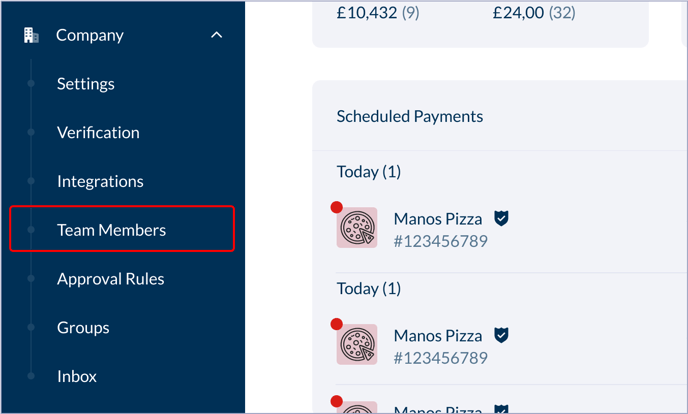
2. Select the Team Member from the list that you want to update.

3. In the side pane that appears on the right, make any changes to Roles or Groups that you need to.
4. Select 'Update' at the bottom to save changes.

5. The user's new roles and permissions will be applied next time they sign in, or refresh the page.
For more info on the details of the different roles and permissions, go here.