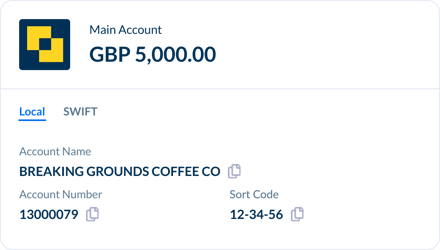How do I add funds to a Modulr Accounts Payable account?
Add funds to an Accounts Payable account from within the AP portal via Open Banking. alternatively, you can also add funds directly from your external bank using the account's sort code and account number.
Option 1: Use Open Banking
Request funds from your external bank from the AP portal via Open Banking.
Navigate to Accounts in the side menu and select 'Deposit' in the top right …
![]()
… this will open a side drawer with the deposit form:
Steps
- Complete the details requested – choose the bank you want to pull the funds from, and the amount and reference.
- Select 'Deposit Funds' at the bottom

-
Complete your usual authentication to sign in to the bank.
-
Usually, your bank will present a summary of the funding requested, and details of the account you’re using for the funding.
-
Confirm the details, and you’ll be redirected back to Modulr AP.
-
The funds should appear in the Modulr account in a few seconds.
Option 2: Send the funds from your external bank to the Modulr account's details
You can send funds to your Modulr accounts from your bank like any other regular payment you would make from your bank account – just use the Modulr account's sort code and account number as the destination/beneficiary/payee when you set up the payment from your bank.
The sort code and account number of any Modulr account you have can be found on the account's 'card' in the Accounts page.