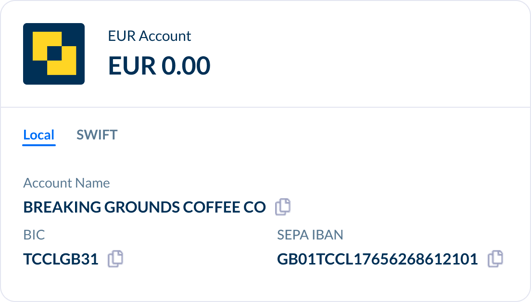How do I add funds to an international currency Modulr AP account?
There are two options when it comes to adding funds to your international currency Accounts Payable wallets.
Option 1: Accounts Payable FX Conversion
Convert funds in Modulr AP, using our foreign currency conversion.
Navigate to Accounts in the side menu and select 'Convert' in the top right …

… this will open a side drawer with the FX conversion form:
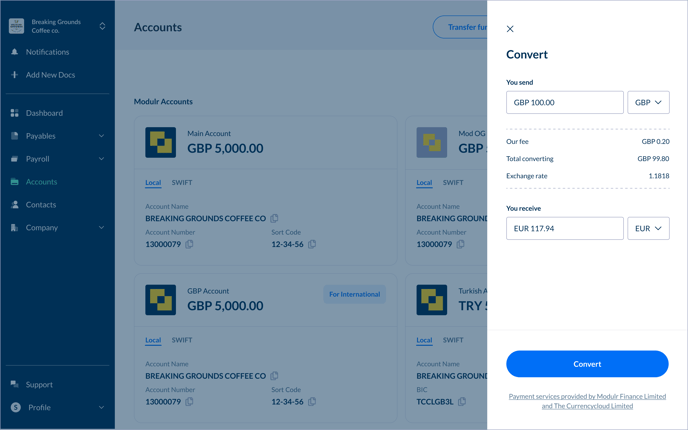
Steps
- Complete the details requested – the amount you want to 'send' and we'll calculate the amount you'll receive, and show the various associated fees and conversion rates.
- If you're happy, select 'Convert' at the bottom
- The funds will be in your account in a few seconds.
Option 2: Deposit funds from an external bank account
Send the funds from your external currency-denominated bank account.
Steps
Navigate to your accounts in Modulr AP – find the account you want to send funds to.
Copy the account details and send the funds from your external bank to those details.