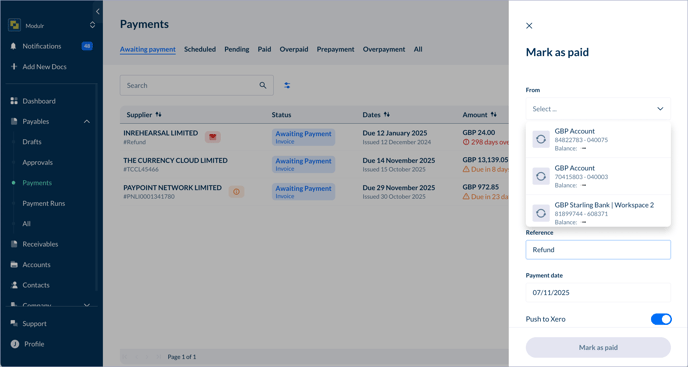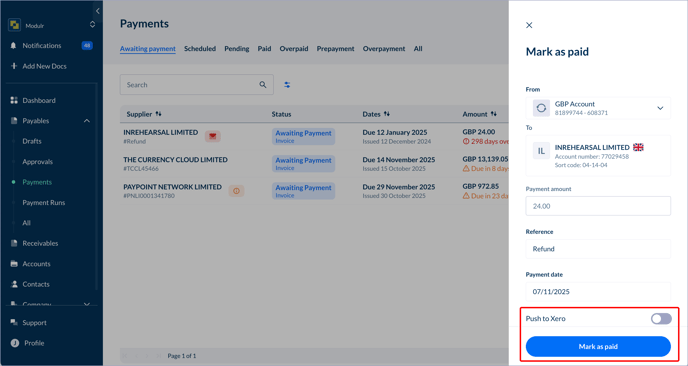How do I mark a bill or invoice as Paid or hide it from Modulr Accounts Payable?
If you've made payments outside of Accounts Payable, you may notice that sometimes your accounting software hasn't been reconciled. We offer a solution to hide these from Accounts Payable to prevent overpayments.
1. Navigate to Payables, then 'Payments' in the side menu to view your bills 'Awaiting Payment'
Remember that if a bill or invoice in your accounting software hasn't been matched to a payment, it will show up as 'Awaiting payment/unpaid' in both your accounting software and Accounts Payable
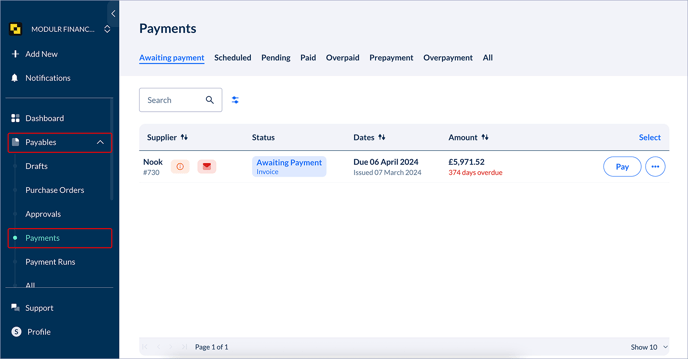
2. Click on the three dots at the end of the bill you wish to 'Mark as paid' and hide from Accounts Payable. Select 'Mark as Paid'.

4. Turn off 'Push to Xero' and select 'Mark as Paid'
Contact support if you wish to push to Xero so we can talk you through the consequences