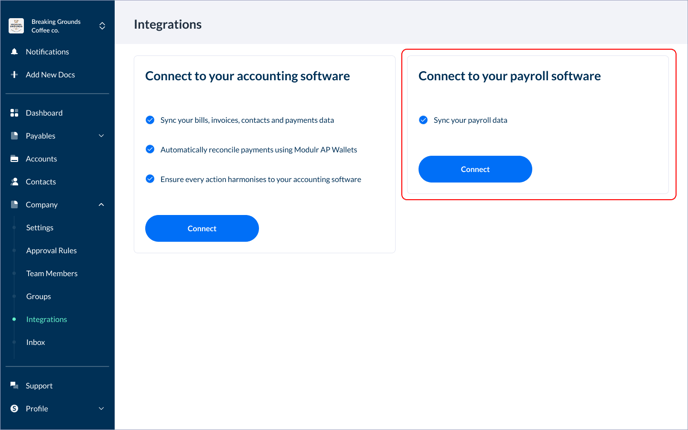How do I sync Xero Payroll with Modulr Accounts Payable?
Learn how to sync Xero payroll with Modulr AP.
Who can sync payroll data?
Any user can connect Xero to Modulr AP – you'll need credentials to sign in to a Xero account.
Where do I activate the syncing?
Select 'Company' in the side menu, and then 'Integrations'. If Payroll is enabled on your Modulr AP account, you'll see two options – Connect to your accounting software and Connect to your Payroll software.
How do I set up the sync?
- Select "Connect to your payroll software".
- In the side drawer that opens, select Xero and then 'Connect'
- You'll see some information about what Modulr AP access, if you're happy, select 'Authenticate'
- Sign in to Xero in the 'Log in to Xero' page that is shown
- Select the Xero organisation you want to connect to Modulr AP
- Wait for the connection to sync
- Navigate to 'Payment runs'
- Any posted payrolls will appear here ready to pay