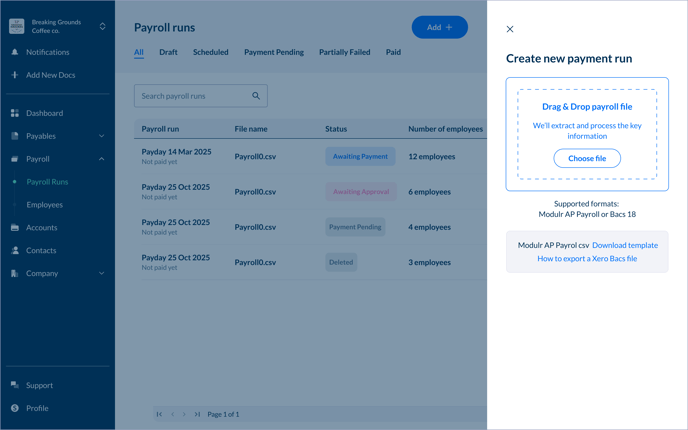How do I upload Payroll files?
You can create a payroll run by uploading a compatible file using the Modulr AP Payroll template or a Bacs18 file.
Make sure you've enabled Payroll in Modulr Accounts Payable by following this article
Uploading a payroll payment file
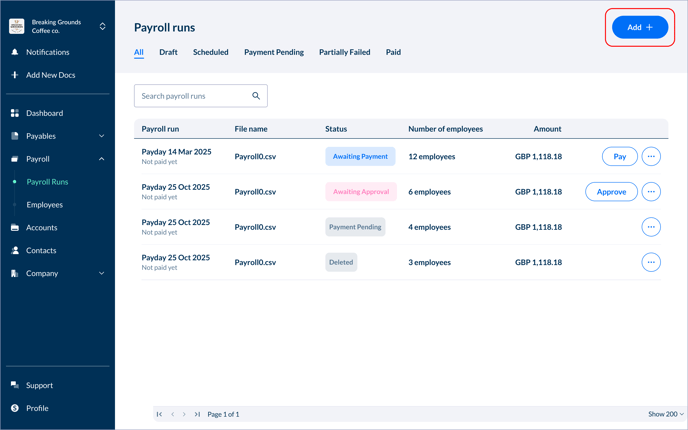
- Navigate to Payroll in the side menu, and select 'Payroll Runs' below it.
- Select 'Add' from the top right of the page
- In the side drawer that appears, upload your payment file*
- Once uploaded, the payroll's payment information will be presented in the table in the main view as a Payroll Run
- The Payroll Run can now be subject to your usual approval and pay workflows
* From the File Upload side drawer, you can download a template of the Modulr AP Payroll csv format, as well as find information about exporting Bacs files from Xero to upload.