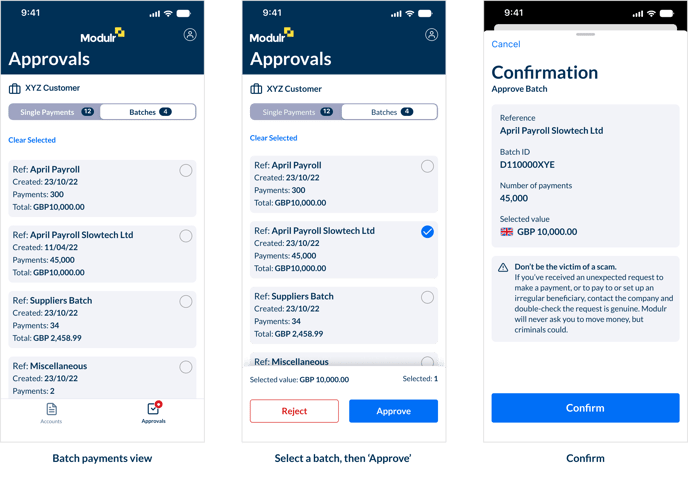Making Approvals in the app
Approve payments directly in the app. Approved payments will then send immediately or on their scheduled date.
Who can view approvals?
Any user with Approvals permission can see and approve payments in the app.
How to find payment approvals
Direct Customers
Select the ‘Approvals’ tab at the bottom of the screen.
Delegates and those with access to multiple customers
Select a Customer, then the Approvals tab at the bottom of the screen to view that Customer’s outstanding payment approvals.
Approving single payments
- Select the payment or payments you wish to approve.
- In the action bar that appears at the bottom, select approve.
- Check the details on the summary screen and select 'Confirm' or go back if you need to.
- Once confirmed, you'll perform a face or fingerprint ID check to authenticate the approvals (or receive an Authy notification if you're not using biometric authentication). Once you've completed authentication the payments will be removed from the list and will send whenever they're scheduled to. Sign in to the desktop Modulr Portal if you need to see further details about payment statuses.
 Managing large numbers of single payments
Managing large numbers of single payments
- If there are fewer than 100 payments waiting to approve, 'Select' all if you want to approve all payments.
- If there are more than 100 payments waiting to approve, 'Select all' will select the first 100 – you can approve or reject all those selected. The next 100 payments will then be available to approve.
Approving batch payments
Approving batch payments is exactly the same process as for single payments described above. Select 'Batches' from the split view control at the top to view pending batch payments.
NOTE: You can view all the payments in the batch by tapping on any batch in the list:
- To approve a batch, select the batch's checkbox you want to approve (you can only select and approve one batch at a time).
- In the action bar that appears at the bottom, select approve.
- Check the details on the summary screen and select 'Confirm' or go back if you need to.
- Once confirmed, you'll perform a face or fingerprint ID check to authenticate the batch approval (or receive an Authy notification if you're not using biometric authentication). Once you've completed authentication the batch will be removed from the list and the payments will send whenever they're scheduled to. Sign in to the desktop Modulr Portal if you need to see further details about payment statuses.
Rejecting payments
Rejecting single payments or batches is the same process; just select 'Reject' after selecting a payment or batch.