Adding Funds in the Modulr Portal
Add funds to you Modulr accounts directly from the account view via Open Banking.
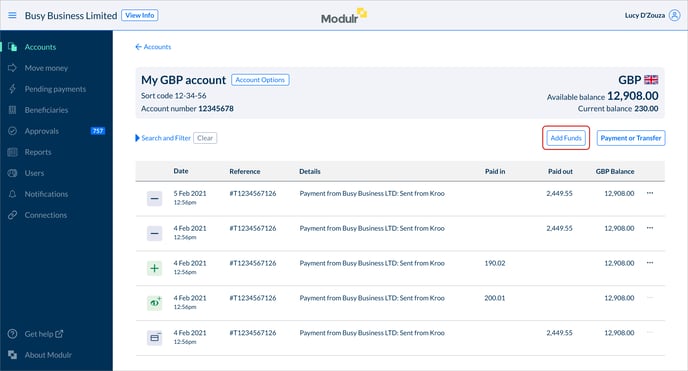
Add Funds is accessed from any account's main view
- Select Accounts from the side menu.
- Select the account you wish to add funds to.
- Select ‘Add funds’ (the button above the transactions list).
- Complete the form displayed, with the details of the amount you want to add and an optional reference message.

- Select your external bank from the list. If your bank’s not displayed, it may be that they have not yet enrolled to provide this service.
- Select confirm. You’ll be redirected securely to sign in to your bank’s online banking where you complete the final confirmation of the payment. You’ll be redirected back to Modulr once this is complete.
- The funds you added will appear in your Modulr account, along with a new entry in the transactions list.