Creating Physical Cards
If you have the Physical Cards product available, and Modulr Portal access, creating a card in the Modulr Portal can be done in a few easy steps:
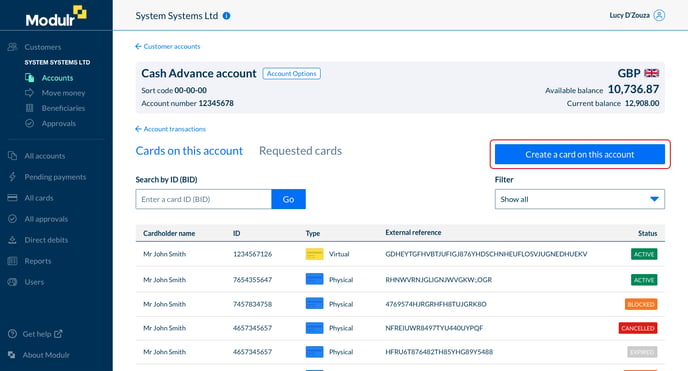
- When viewing an account, select ‘Cards on this account’ from the Account Options menu
- On the Cards on this account screen, select ‘Create a card on this account’
- You may need to select the card product type you wish to create if you have several products available to you
- Complete the form – all fields are mandatory unless otherwise stated
- Submit the form
- You’ll next see a dialogue box displaying the request ID and api management token which you can copy – these won’t be displayed anywhere once you close this box so make sure you make a note if you need to.
- Select Close – you’ll land on the Requested Cards tab of the cards list. The newly requested card will display in this tab showing the status ‘Created’ which will change as it moves through the various steps to ‘Complete’. The card will be manufactured and posted to the end user.
- The Card is now ready to be activated by you or the user
- When the user activates their card, it’ll display in the requested tab with a status of ‘Complete’ (select the card to see its Card Details page) and also in the ‘Cards on this account’ tab with a status of ‘Active’.
More details about working with Physical Cards can be found in our API Developer documentation.