Deleting Payees
You can remove any payees that are no longer required in a few simple steps.
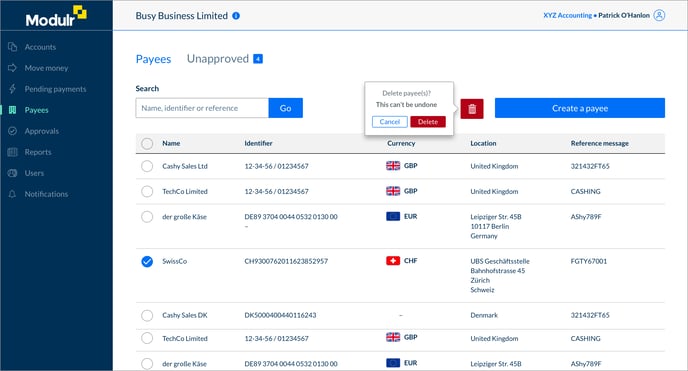
- Select ‘Payees’ in the side menu
- Select the checkbox on the left of the row of the payee you want to delete
- Select the red trash icon that appears above the table
- Confirm you want to delete the payee in the pop up that appears (or you can cancel – don’t forget to de-select the checkbox)
- The payee will no longer appear in the table.