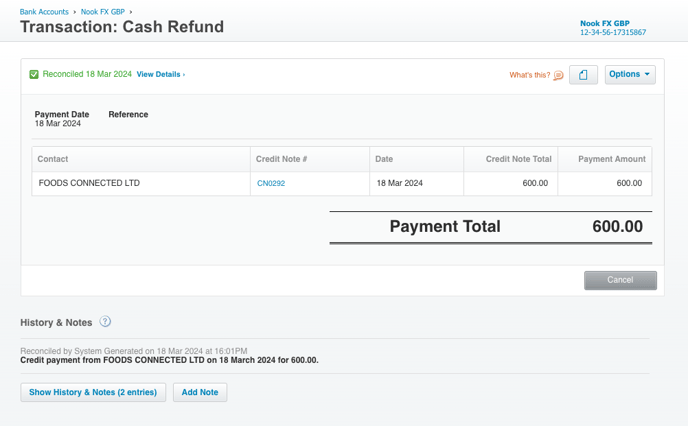How do Credit Notes work with Modulr Accounts Payable?
If you have received a Credit Note from a Supplier, follow the steps below to use the credit note as part-payment of an invoice from the same supplier.
- Navigate to Payments in the side menu, under 'Payables'
- Click 'Select' in the table header to enter Select mode
-
Select an Invoice for a Supplier you also have a Credit Note for (this can be multiple invoices)
- Select the credit note you'd like to apply for that supplier
- Select pay at the top of the table – note the amount is a net amount (invoice minus credit note)
- Select Pay to finish.
How does my Supplier know I've applied a Credit Note?
As noted above, your supplier will be paid a net amount (invoices minus credit notes). They'll receive a remittance email from us, with a link to the Supplier Portal to view the details.
How are Credit Notes handled in accounting software?
In your accounting software, we will create a Cash Refund for the supplier which will be auto-reconciled in your Accounts Payable GBP bank account.
(Xero example)