Creating a User
Set up additional users with different permissions to control your payment workflow.
When creating a new user, choose from a number of different levels of access (role) depending on what permissions you want to give them.
Any user with Admin permissions/role can manage users (create, edit and delete their details).
- Select ‘Users’ in the side menu.
- The page displays all the users who have access to your accounts.
- Select ‘Create new user’
- Complete the details on the form that’s presented.
- Select the role you wish to give the new user. This determines what they can access. More information about user roles here
- Select ‘Create this user’ to finish.
- The new user will appear in the table with a status of ‘Created’. The new user will receive an email with instructions on how to complete their setup.
- Once they have completed their setup, they will show as ‘Active’ in the Users table.
SSO users (Single Sign On)
SSO users won't be able to create users via the Modulr Portal – contact your SSO administrator in your organisation to create other users.
About multi-customer users
If you have access (as an Admin user) to the Modulr Portal in a multi-customer setup (see Modulr Portal setup types), where you see more than one Customer, you can give an existing user access to another Customer you have by creating them on the other Customer using the same details.- Navigate to Customers in the side menu and select the Customer you want to give n existing user access to
- Select Users from the side menu
- Select ‘Create new user’
- Enter the user’s details so they’re the same as an existing user you have on another customer you have access to (make sure the email address is the same as the existing user)
- Select ‘Create this user’
- You’ll see a pop-up with the message: “This user already exists. Select Update to give the existing user access to this customer with the selected role.”
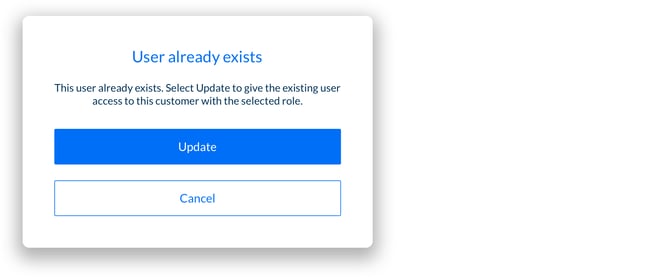
- Select ‘Update’ to create this user on the selected Customer. The user will now have access to both Customers.
- Next time they sign in, they’ll see the multi customer view, with ‘Customers’ in the side menu. They’ll then be able to select the customer you just added them to.
Modulr Portal user roles
Available user roles in the Modulr Portal are:
- View
- View+Approver
- User
- User+Approver
- Admin
- Admin+Approver
Note: Other roles levels will be implemented if you are using Virtual/Physical cards in the Portal as a Partner which will be implemented as part of your initial setup.
What actions can the different roles perform?
Note: Some actions associated with Beneficiaries aren't available to Sage users.
Note – Partner Users
Partner user roles follow the same rules as the ones described on this page, except Partner Admins and Admin+Approvers can create Customers.
View
|
Customers View a Customer |
Rules View rules on an account |
|
Accounts View an account |
Reports Download reports (transactions and user activity) |
|
Beneficiaries View beneficiaries |
Notifications View notification settings |
|
Payments View pending and error payments |
View + Approver
|
Customers View a Customer |
Rules View rules on an account |
|
Accounts View an account |
Reports Download reports (transactions and user activity) |
|
Beneficiaries View beneficiaries |
Notifications View notification settings |
|
Payments View pending and error payments |
User
|
Customers View a Customer |
Rules View rules on an account |
|
Accounts View an account |
Reports Download reports (transactions and user activity) |
|
Beneficiaries View beneficiaries |
Notifications View notification settings |
|
Payments View pending and error payments Make payments |
User + Approver
|
Customers View a Customer |
Rules View rules on an account |
|
Accounts View an account |
Reports Download reports (transactions and user activity) |
|
Beneficiaries View beneficiaries |
Notifications View notification settings |
|
Payments View pending and error payments Make payments |
Admin
|
Customers View a customer |
Rules View rules on an account |
|
Accounts View an account |
Reports Download reports (transactions and user activity) |
|
Beneficiaries View beneficiaries |
Notifications View notification settings |
|
Payments View pending and error payments |
Users View users / user |
Admin + Approver
|
Customers View a customer |
Rules View rules on an account |
|
Accounts View an account |
Reports Download reports (transactions and user activity) |
|
Beneficiaries View beneficiaries |
Notifications View notification settings |
|
Payments View pending and error payments |
Users View users / user |