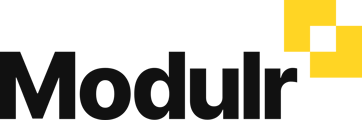-
Getting Started
-
Using Modulr with Connected Software
-
Using the Modulr Portal
- Security and Access
- Users
- Access Groups
- Delegates
- Delegate Dashboard
- Adding Funds
- Managing Payees
- Viewing accounts and transactions
- Managing Accounts
- Making Payments from the Portal
- Pending Payments
- Payment Approvals
- Payment file upload
- Payment Rules
- Reports – Transactions and User Activity
- Email notifications
-
Using Accounts Payable
-
Using the Modulr Mobile App
-
Using Payment File Upload with Modulr
-
Using Virtual Cards and the Travel sector
-
Using Modulr as a Partner
-
Modulr Developer
-
Customer Support
How do I create an approval rule in Modulr Accounts Payable?
Accounts Payable makes it really easy to control your payments with approval workflows.
1. Click on Company in the navigation menu

2. Click on Approval Rules

3. Click on Create rule

4. Select the type of approval rule you wish to create
Accounts Payable offers three different types of rules, each with its own associated elements:
- Amount Greater
- Supplier Matches
- Account/Nominal Code Matches

5. Adjust the element of the rule type (Amount, Supplier, Account Code)

6. Select the trade type the rule will be applied to (Invoice, Credit Note or Purchase Order)

7. Select the approver or group of approves the rule will ask for approval from