Adding or removing team members from Modulr AP
You can invite other team members from your company to have access to Accounts Payable.
Also, you might need to edit some users if their details change, or remove leavers of your business, follow the steps below to learn how.
For a breakdown of all the different roles and permissions you can assign to Team Members go here.
Adding team members
1. Select Company from the side menu
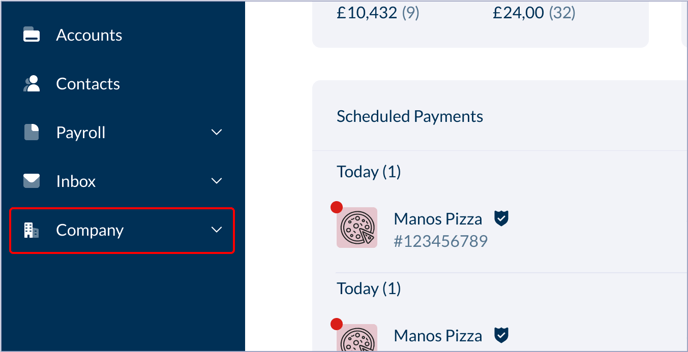
2. Select 'Team Members' from inside the 'Company' options.
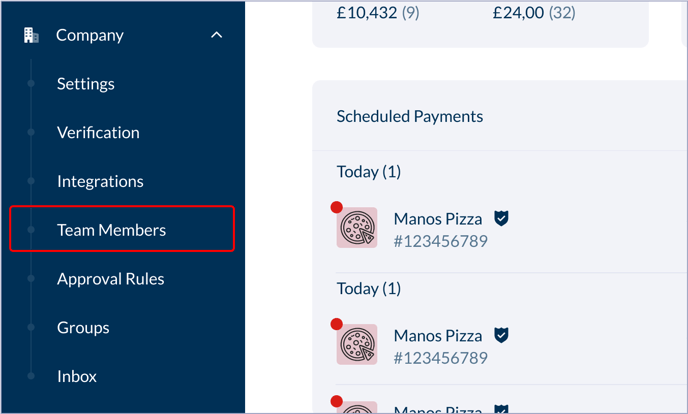
3. Select 'Invite'
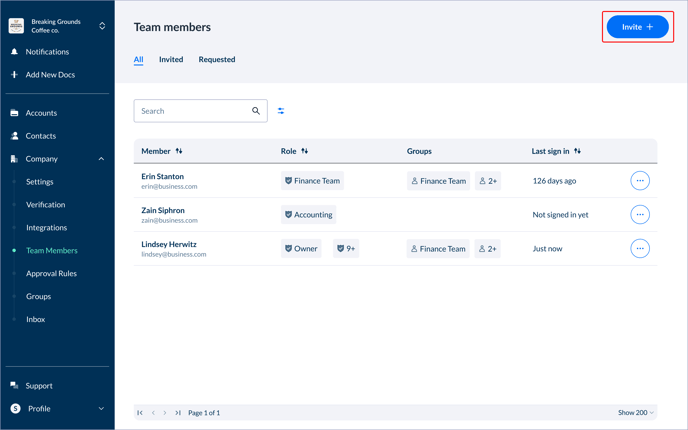
4. Type in your team member's email address

6. Choose the roles they need from the list. You can also add them to a Group you've created – see the section on Groups under User Management for more details. Team Members don't have to be in a group.
You can select more than one.
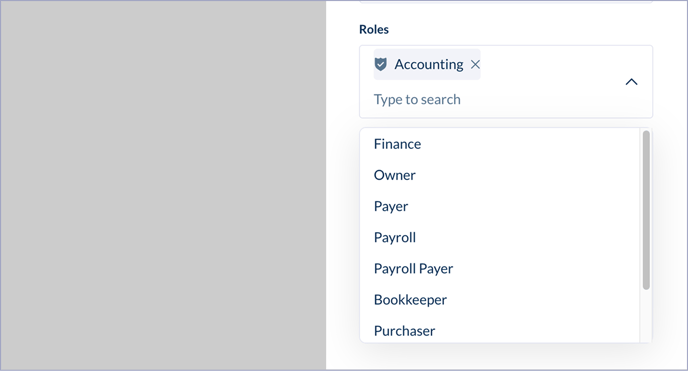
8. Select 'Invite'.
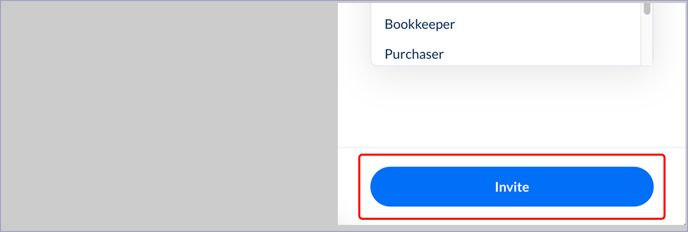
The recipient will receive an email containing a link to get then set up in Modulr AP.
Editing Team Members' details
To edit a Team Member's details:
- Navigate to Company in the side menu, then select Team Members
- Find the user you want to edit
- Select the row, make any changes you need to in the side drawer that opens
- Select Update to finish
Removing Team Members
To remove a team member permanently (this can't be undone):
- Navigate to Company in the side menu, then select Team Members
- Find the user you want to remove in the list
- Select the three-dots icon at the end of the row
- Select "Remove User"