Managing and Deleting Access Groups
Edit which accounts, beneficiaries or users are in the Access Group.
Removing items from an Access Group

Removing Accounts, Payees or Users from an Access Group
When you remove an Account, Payee or User from an Access Group, they're not deleted, they're just removed from the Group they're in. They'll still be available to be re-added if need be.
- Navigating to Users in the side menu and then select the Access Groups tab
Here you'll see a list of all the Access Groups you have. - Select the Access Group whose contents you want to manage – you can add or remove Accounts, Payees or Users from Access Groups.
- Select the appropriate tab (Accounts, Payees, Users)
- Adding items: Select the button in the top right to add a new Account, Payee or User
- Removing items: Select the checkbox on the right of an item (or items) in the table, and select 'Remove' from the action bar that appears at the bottom of the screen. Confirm on the pop up that appears.
Deleting an Access Group
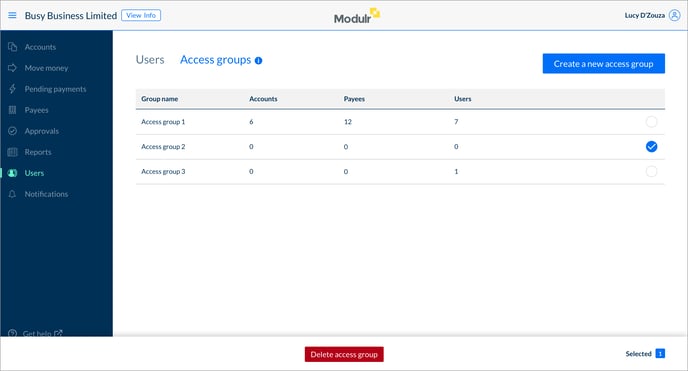
- Navigate to Users in the side menu then select the Access Groups tab
- Select the checkbox on the right hand side of the row containing the Access Group or Groups you wish to delete
- Select 'Delete Access Group' in the action bar that appears at the bottom of the screen.
- Confirm on the pop up that appears.
A note on Deleting Access Groups
Deleting an Access Group only deletes the Group, not the individual items in the Group.
If, after deleting the Group, a User is not in any group, they go back to being able to see everything.