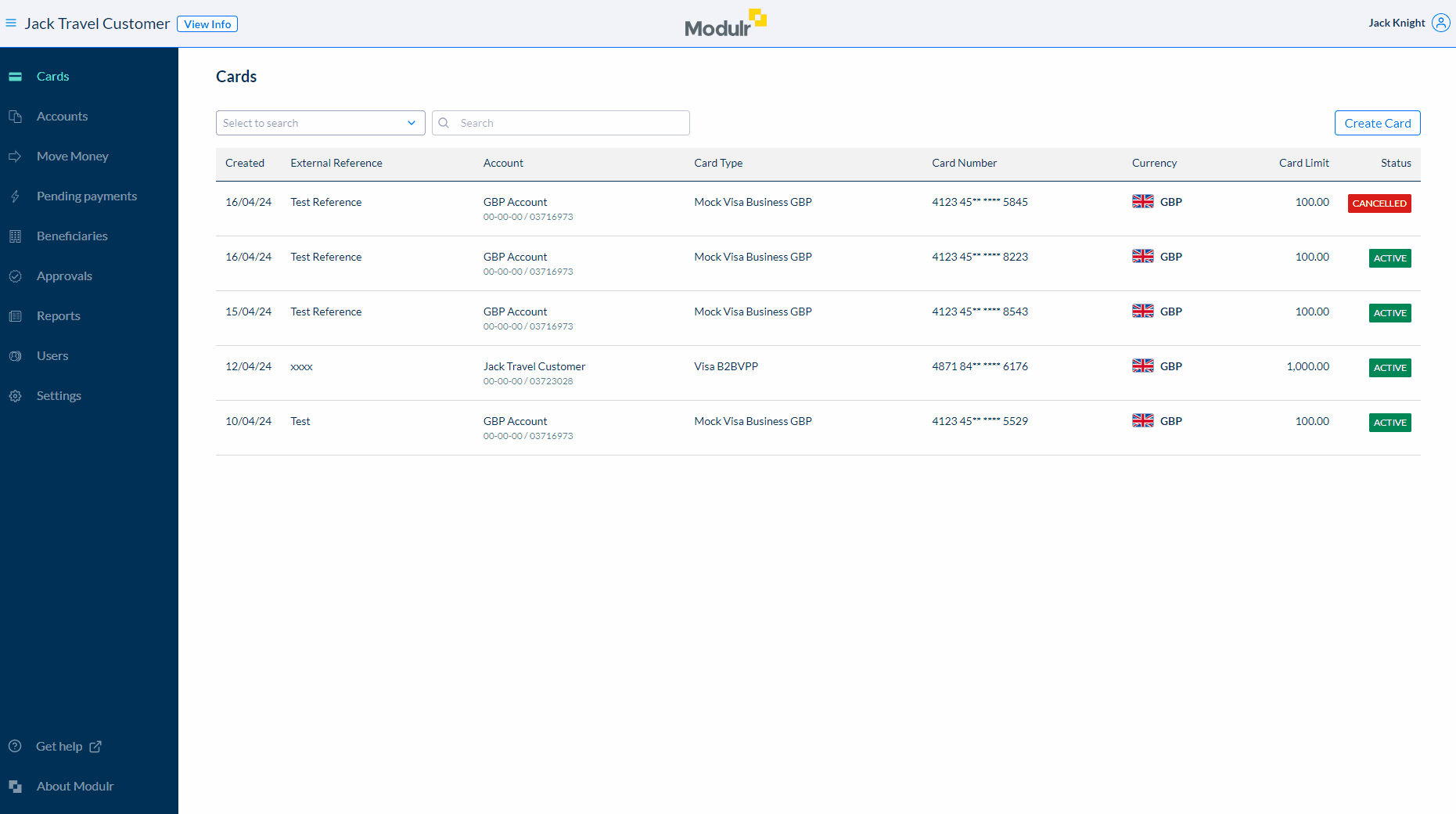Managing Virtual Cards and their Details
View all cards
Navigate to 'Cards' in the side menu to view all your Virtual Cards.
Viewing Card details
When a card has been created, select the card to be taken to the Card Details view, where you can:
- View the card number
- View/edit card details, the details available to edit are:
- Card limit
- Authorisation window (only if the timeframe has not started)
- Cancellation date (only if the date is in the future)
- Custom fields
- Block card
- Unblock security code (The card security code is the 3-digit number used to enable a card transaction; this can be blocked with 3 incorrect attempts. To then unblock the code, select this option from the dropdown menu)
- Cancel card
Editing Card details
Select the yellow Card image to edit the details added when the card was created.