Payment Approvals Overview
Approvals allow you to control activity on your accounts by requiring a second step by another user to approve payments before they send.
Users with the '+Approver' role will automatically receive a notification when payments or beneficiaries are awaiting approval.
Creating payments and approving in the Modulr Portal
When payments or new beneficiaries are set up within the Modulr Portal, or exported from connected software, they require an approval step to send the payment or create the beneficiary (you’ll be prompted for an Authy authentication.).
By default, another user, other than the one that created the payment or beneficiary, needs to be the approver. In some setups, it is possible for the same user to approve their own payments and beneficiaries. Contact customer support if you require this setup.
Approval notifications
Any user with +Approver permissions will automatically receive a summary email first thing every day outlining any payments and beneficiaries that require approval.
Users with +Approver permissions will also see a counter badge in the side menu in the portal indicating how many approvals are waiting. Note that this figure only represents approvals which that particular user can approve (ie ones that other users have created).
Approving payments imported from other software
If you are using Modulr in conjunction with connected Payroll or Accounting software, or using the API, the payments appear in the Modulr Portal ready to be approved.
- Once exported, sign in to Modulr, and you'll see the payments awaiting approval in 'Approvals'.
Note
Some of the functionalities regarding Batch payments are still in development and will be released soon.
Approving payments created via a Payment File Upload
If you've uploaded a payment file to Modulr, or have used the batch api, payments will appear as a Batch in the Approvals page, in the Batches tab, one row per batch. The process for Approving (or Rejecting) is the same.
- See the links below for information on how to manage your Approvals in the Approvals page, and how to approve batches.
Searching and Filtering
You can search everything on the Payment Approvals pages (Payments and Batches, and payments within batches in the Batch detail view when you select a batch) to find exactly what you need. There's also a filter control on each column to refine your search results even further.

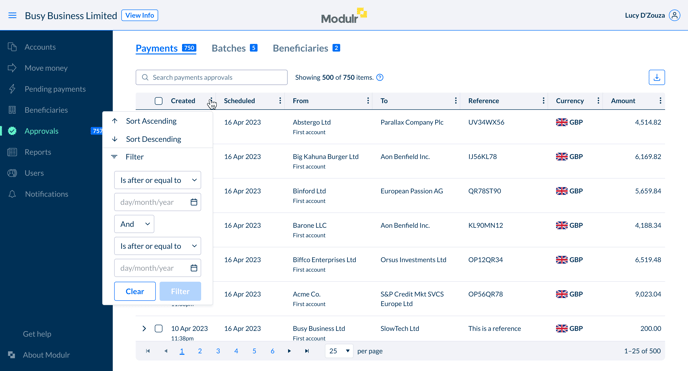
Example of an on-column filter control
Text search
Enter any text, such as a beneficiary name, an amount, a date etc into the search box at the top of the table, you'll see results appear in real time as you type.
Column filters and sorting
Select the three-dots icon at the top of any column to reveal extensive filtering and sorting options within the particular column depending on the kind of information the column is displaying.

Above – Example column filter – Batch scheduled date.
Single Payment filter options
Created Date
Sort old to new and either specify a precise creation date, a range or before or after a certain date.
Scheduled date
Sort old to new and either specify a precise scheduled date, a range or before or after a certain date.
From
Sort the sending account alphabetically and text search within the column.
To
Sort the destination account alphabetically and text search within the column.
Reference
Sort alphabetically and search on whether the reference contains specific content or not, or even if it's empty.
Currency
Sort the payments by their currency, and include or remove specific currencies.
Amount
Search for payments with a specific monetary value, or more than/less than a specific value.
Batch Payment filter options
Created Date
Sort old to new and either specify a precise date, a range or before or after a certain date.
Scheduled date
Sort old to new and either specify a precise scheduled date, a range or before or after a certain date. Filtering and sorting will apply to the earliest date in the batche's date range.
Batch ID
Sort numerically, and search within the column for a specific ID, some content included or not included in the ID and many other refinement options.
Reference
Sort alphabetically and search on whether the reference contains specific content or not, or even if it's empty.
Currency
Sort the batch payments by their currency, and include or remove specific currencies, as well as if the currency is indeterminate (i.e. the batch contains payments with multiple currencies).
No. of Payments
Search for batches with a specific number of payments, or more than/less than a specific number.
Total Batch Value
Search for batches with a specific monetary total, or more than/less than a specific total, as well as if batches contain payments of multiple currencies.
Table view options
Single Payments
You can review and approve up to 2000 payments in the single payments approvals screen, (there was previously a limit of 500 payments). We now load the first 2000 most recent payments for approval. To load more, approve or reject payments that are currently in view.
Page control
At the bottom of the table you can control how many payments will show in each page, plus a total of what is currently in view, e.g. '1-25 of 500'.
Spreadsheet export

Above the tables on the right, you’ll see a download button. Selecting this will download an Excel (.xlsx) file of the information in the table at that time, including if you have filters set.