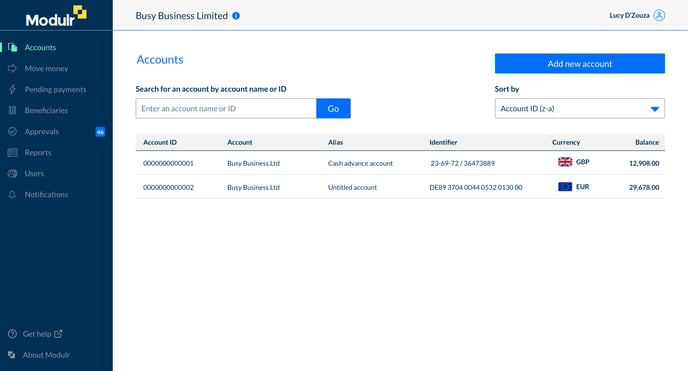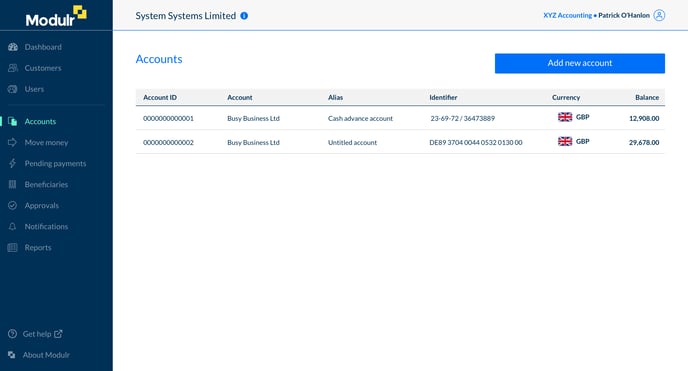Viewing the Accounts List
View all the accounts you have access to in one place.
About accounts
Modulr e-money accounts behave and operate just like normal bank accounts. Each one has its own sort code and account number (found at the top of any account view) and can be used to receive and make payments.
Viewing accounts
Depending on the type of access you have (Direct, Delegate, Multi Customer or Partner) depends on the way you can view accounts.
Direct businesses (who only see their own accounts) can find the list at the top of the side menu – 'Accounts'. Users who can view or manage multiple Customers need to go into a Customer first, and will then see 'Accounts' in the side menu in the context of the Customer they have selected. See details below.
Customer setup
- Select ‘Accounts’ from the side menu, you’ll see a list of all your Modulr accounts.
- If you have lots of accounts, you can search for the one you want to view by entering the account name (alias) or ID into the search box.
- The list can also be sorted by various criteria such as balance low-high or the account alias a-z.
Delegate setup
- Select 'Customers' from the side menu and select the Customer who's account you want to view
- From the Customer's options that appear in the side menu, select 'Accounts'
- You'll see a list of that customer's accounts.
Multi-customer setup
- Select 'Customers' from the side menu and select the Customer who's account you want to view
- From the Customer's options that appear in the side menu, select 'Accounts'
- You'll see a list of that customer's accounts.
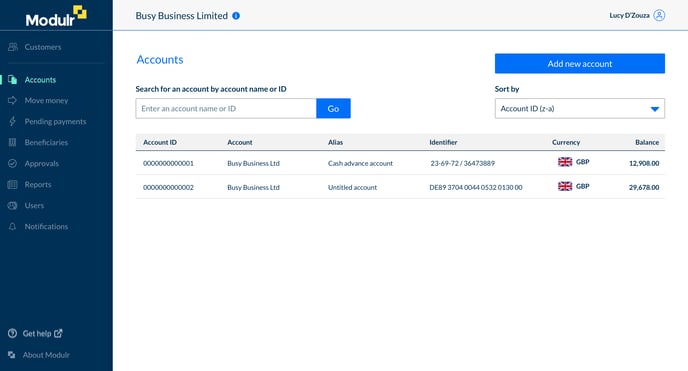
Partner setup
- Select 'Customers' from the side menu and select the Customer who's account you want to view
- From the Customer's options that appear in the nested menu, select 'Accounts'
- You'll see a list of that customer's accounts.
Alternatively, you can search for or select an individual account from the list shown when you select the 'All accounts' option in the side menu.