Split and Conditional Split Rules Setup
Automatically split inbound payments to different destinations, including external beneficiaries.
The Payment Rules setup screens are accessed by navigating to any account, and selecting 'Account Options' – choose 'Rules on this Account' from the menu displayed.
Setting up a Split Rule
Define a percentage of any inbound payment to be split out and sent to a different destination (a beneficiary that's already set up). You can add multiple destinations and splits.
Eg: Each time a payment arrives, send 2% to Beneficiary A, and 3% to Beneficiary B. The remainder will stay in the account.

- Navigate to the account you want to set the rule up on and select 'Rules on this account' from the Account Options button.
- From the 'Rules on this Account' screen, select 'Create a rule for this Account'
- Select 'Split' from the rule type options displayed
- Select 'Create'
- On the form displayed, give your Rule a meaningful name that will help identify it
- In the 'Split destination' field, select or enter the Beneficiary you wish the split funds to be sent to – this will need to be a Beneficiary you have already set up.
- Enter the percentage split you want to be sent to the selected Beneficiary each time a payment comes in to the Account
- Select 'Create'
- The Rule summary can be viewed in the 'Rules on this account' screen
Note: You can add more than one Split destination and percentage if you need to – each payment that is paid in can be split into defined percentages and sent to multiple destinations. Just select 'Add another split destination' and complete the fields as above.
Setting up a Conditional Split Rule
Split a defined percentage of any incoming payment to a destination until a defined amount is met, then make onward payments elsewhere.
Eg: Each time a payment arrives, send 2% to Beneficiary A until £5,000 has been collected. Once that amount has been met, send the payments to Beneficiary B.
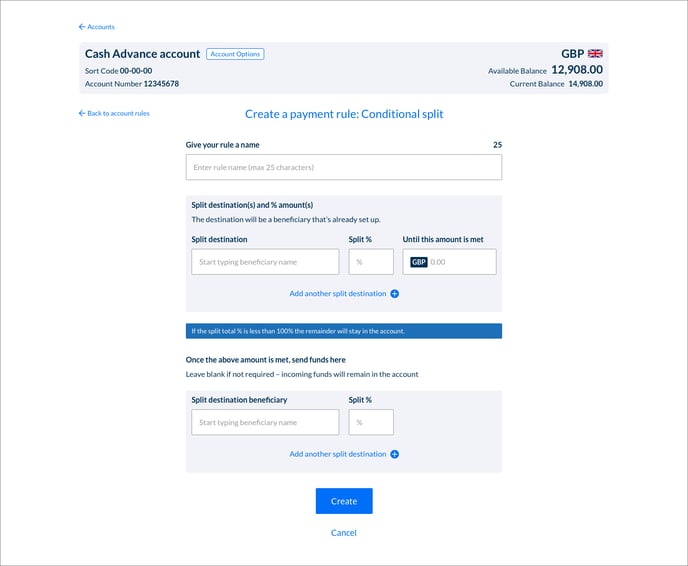
- Navigate to the account you want to set the rule up on and select 'Rules on this account' from the Account Options button.
- From the 'Rules on this Account' screen, select 'Create a rule for this Account'
- Select 'Conditional Split' from the rule type options displayed
- Select 'Create'
- On the form displayed, give your Rule a meaningful name that will help identify it
- In the 'Split destination' field, select or enter the Beneficiary you wish the split funds to be sent to – this will need to be a Beneficiary you have already set up.
- Enter a value that you want the Splits to achieve before they are diverted somewhere else (or remain in the Account) when the value has been met
- Optional – Enter a Beneficiary and percentage amount where you would like to send funds after the amount has been met
- Select 'Create'
- The Rule summary can be viewed in the 'Rules on this account' screen
Note: You can add more than one Split destination and percentage if you need to – each payment that is paid in can be split into defined percentages and sent to multiple destinations. Just select 'Add another split destination' and complete the fields as above.