View and Search Transactions
Viewing and searching transactions
- An account's transactions appear under the account information when viewing an individual account
- While viewing an account, selecting ‘Search and filter transactions’ will open a section where you can enter criteria to search on.
- You can search using a keyword such as a beneficiary’s name, or the reference, set a date range to search within, or an amount range. Transactions can also be filtered by Paid in or Paid out.
- Select ‘Search’ to start the search. Results will be displayed in the table.
- Select ‘Clear filters’ to clear the search criteria.
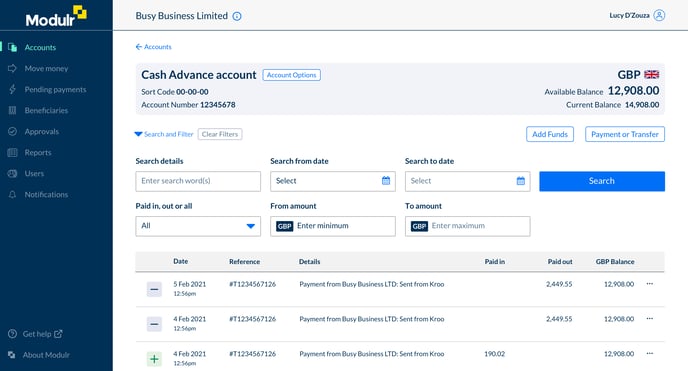
Viewing a transaction's details
- Select the three-dots icon on the right hand side of the transaction row
- A pop up appears detailing all the data relating to that transaction
- Select ‘Close’ to close the pop up.
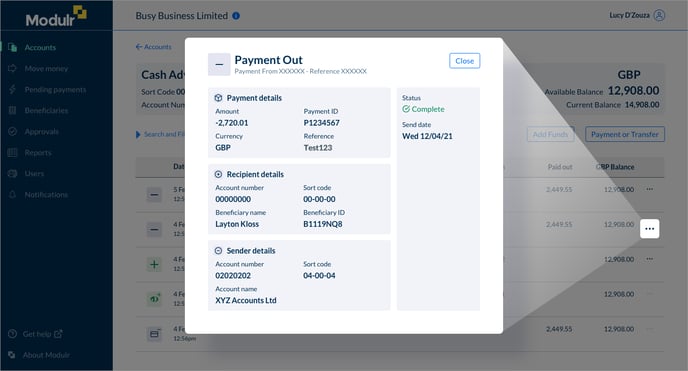
Account notifications
Select Notifications in the side menu in the Modulr Portal to set up notifications for various account activity such as balance alerts and when funds are paid in.