View Card Details and Transactions
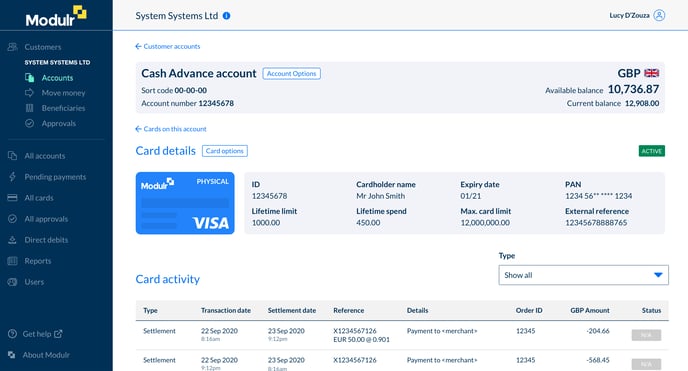
To see all the details of a particular card:
- When viewing the cards on an account
- Select the card you want to view from the table
- The card’s details are displayed in the grey box along with a table of its activity below
- Select ‘View/Update details’ from the Card Options menu to view the full details that were entered to create the card.
Card details explained
| Detail | Description |
| Card ID | The card’s unique ID in the Modulr system |
| Cardholder name | The cardholder name entered when the card was created |
| Expiry date | The date after which the card can no longer be used |
| PAN | The 16-digit number unique to the card |
| Lifetime limit | The maximum accumulated amount that can ever be spent on the card |
| Lifetime spend | The total accumulated amount that has been spent on the card to date |
| Maximum card limit | The maximum that can be spent on the card before being paid off |
| External reference | The reference provided by the Partner |
| Card status | Whether the card is in an active state or other state such as blocked etc |
Card Statuses
Information relating the Card Statuses, how they occur, and what they mean can be found in our api Guides here
Viewing Card transactions
To see all the details of a particular card’s transaction activity:
- Navigate to the account on which you want to view card activity as above
- Select ‘Cards on this Account’ from the Account Options menu
- Select the card you want to view
- The card’s activity is displayed in the table below the card’s details
To learn more about the various statuses displayed and the transaction lifecycle, see Transaction Lifecycle