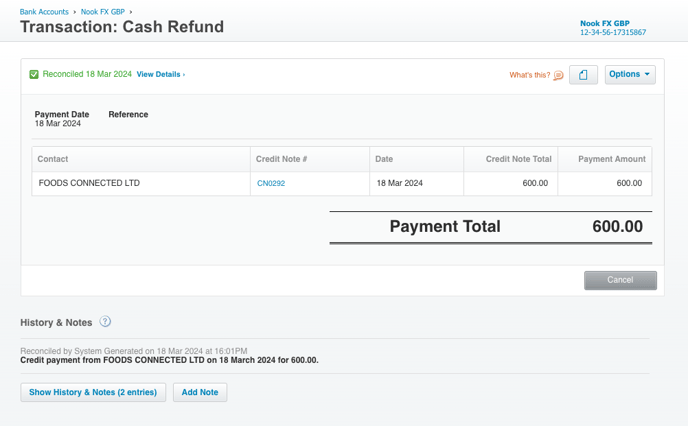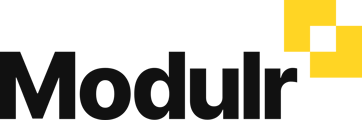- Modulr User Guides
- Using Accounts Payable
- Payments and Payment Runs
-
Getting Started
-
Using Modulr with Connected Software
-
Using the Modulr Portal
- Security and Access
- Users
- Access Groups
- Delegates
- Delegate Dashboard
- Adding Funds
- Managing Payees
- Viewing accounts and transactions
- Managing Accounts
- Making Payments from the Portal
- Pending Payments
- Payment Approvals
- Payment file upload
- Payment Rules
- Reports – Transactions and User Activity
- Email notifications
-
Using Accounts Payable
-
Using the Modulr Mobile App
-
Using Payment File Upload with Modulr
-
Using Virtual Cards and the Travel sector
-
Using Modulr as a Partner
-
Modulr Developer
-
Customer Support
How do Credit Notes work with Modulr Accounts Payable?
If you have received a Credit Note from a Supplier, follow the steps below to use the credit note as part-payment of an invoice from the same supplier.
- Navigate to Payments in the side menu, under 'Payables'
- Click 'Select' in the table header to enter Select mode
-
Select an Invoice for a Supplier you also have a Credit Note for (this can be multiple invoices)
- Select the credit note you'd like to apply for that supplier
- Select pay at the top of the table – note the amount is a net amount (invoice minus credit note)
- Select Pay to finish.
How does my Supplier know I've applied a Credit Note?
As noted above, your supplier will be paid a net amount (invoices minus credit notes). They'll receive a remittance email from us, with a link to the Supplier Portal to view the details.
How are Credit Notes handled in accounting software?
In your accounting software, we will create a Cash Refund for the supplier which will be auto-reconciled in your Accounts Payable GBP bank account.
(Xero example)