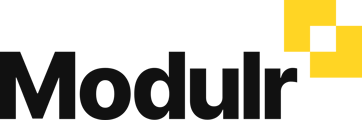- Modulr User Guides
- Using Accounts Payable
- Payments and Payment Runs
-
Getting Started
-
Using Modulr with Connected Software
-
Using the Modulr Portal
- Security and Access
- Users
- Access Groups
- Delegates
- Delegate Dashboard
- Adding Funds
- Managing Payees
- Viewing accounts and transactions
- Managing Accounts
- Making Payments from the Portal
- Pending Payments
- Payment Approvals
- Payment file upload
- Payment Rules
- Reports – Transactions and User Activity
- Email notifications
-
Using Accounts Payable
-
Using the Modulr Mobile App
-
Using Payment File Upload with Modulr
-
Using Virtual Cards and the Travel sector
-
Using Modulr as a Partner
-
Modulr Developer
-
Customer Support
How do I create a bulk payment?
Make a number of payments at once directly from the Payments page.
Creating a bulk payment

- Navigate to Payables, and select Payments
- Any payments ready to send will be listed in the table
- Click 'Select' in the table header – you'll see checkboxes appear on each row
- Select the payments you want to pay in bulk
- Select 'Pay' from the table header
- In the side drawer that opens, you'll see the 'From' account populated, along with a list of the payables you are paying in bulk
- Choose a scheduled date if you wish, other wise the payments will send immediately
- Select 'Pay x payables' in the drawer to pay. You'll go through the usual MFA request.
- The payments will show as paid or scheduled.
.png?width=688&height=430&name=Payables-_Select%20and%20select%20Pay%20(bulk).png)