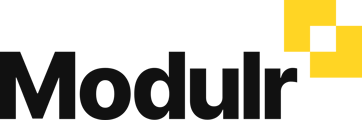-
Getting Started
-
Using Modulr with Connected Software
-
Using the Modulr Portal
- Security and Access
- Users
- Access Groups
- Delegates
- Delegate Dashboard
- Adding Funds
- Managing Payees
- Viewing accounts and transactions
- Managing Accounts
- Making Payments from the Portal
- Pending Payments
- Payment Approvals
- Payment file upload
- Payment Rules
- Reports – Transactions and User Activity
- Email notifications
-
Using Accounts Payable
-
Using the Modulr Mobile App
-
Using Payment File Upload with Modulr
-
Using Virtual Cards and the Travel sector
-
Using Modulr as a Partner
-
Modulr Developer
-
Customer Support
Editing or Removing a User
Active users' details can be edited once created, or a user can be removed if they no longer require access.
You might need to edit some users if their details change, or remove leavers of your business, follow the steps below to learn how.
To edit a user
- Select ‘Users’ in the side menu.
- Select a user from the table, their details will be displayed.
- You can edit their details, except their username. Save changes to finish.
- You can change a user’s status eg to ‘Blocked’ which will prevent them from accessing the Modulr portal until you change their status back to ‘Active’
To remove a user / leaver
- To remove a user, select the user from the Users table.
- Select ‘Remove this user’ at the bottom of the form. This can’t be undone. Removed users can no longer access the Modulr Portal.
Note: If you're removing a user, make sure you also remove their email address from any Notifications you have set up.
Recreating a removed user
If you want to recreate a user you have previously removed you need to give them a different username when creating the new user.
**If you are a Sage user, please contact Customer Support to reset the user.**
SSO users (Single Sign On)
If you use SSO to sign in, you'll not be able to edit details here or remove users – contact your SSO administrator in your organisation to make changes.