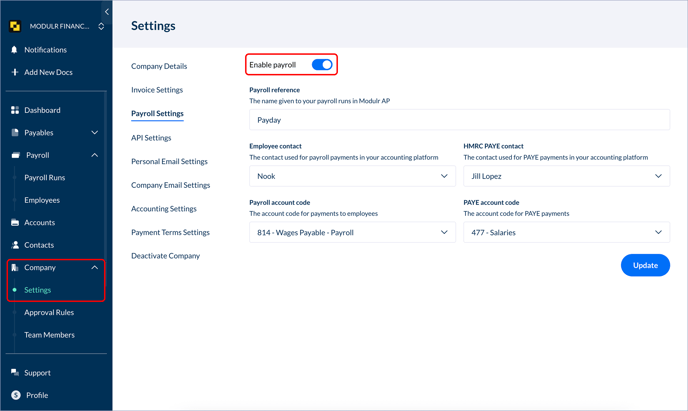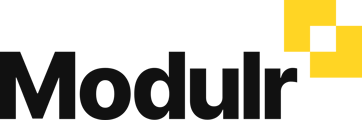-
Getting Started
-
Using Modulr with Connected Software
-
Using the Modulr Portal
- Security and Access
- Users
- Access Groups
- Delegates
- Delegate Dashboard
- Adding Funds
- Managing Payees
- Viewing accounts and transactions
- Managing Accounts
- Making Payments from the Portal
- Pending Payments
- Payment Approvals
- Payment file upload
- Payment Rules
- Reports – Transactions and User Activity
- Email notifications
-
Using Accounts Payable
-
Using the Modulr Mobile App
-
Using Payment File Upload with Modulr
-
Using Virtual Cards and the Travel sector
-
Using Modulr as a Partner
-
Modulr Developer
-
Customer Support
How do I enable payroll on Modulr Accounts Payable?
To use Payroll in Modulr AP, you need to activate it, following the steps below). Once activated, the option will appear in the side menu under 'Payables'.
Activating Payroll in Settings
- Navigate to 'Company' in the side menu and select 'Settings'
- Under settings, select 'Payroll Settings'
- Select the switch to enable Payroll
- Complete the details shown and select 'Update'*
- The 'Payroll' option should now appear in the side menu under 'Payables'
* The reference, payroll account code and PAYE account code will be posted back to your accounting software,