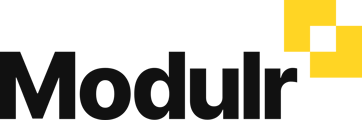- Modulr User Guides
- Using Accounts Payable
- Payments and Payment Runs
-
Getting Started
-
Using Modulr with Connected Software
-
Using the Modulr Portal
- Security and Access
- Users
- Access Groups
- Delegates
- Delegate Dashboard
- Adding Funds
- Managing Payees
- Viewing accounts and transactions
- Managing Accounts
- Making Payments from the Portal
- Pending Payments
- Payment Approvals
- Payment file upload
- Payment Rules
- Reports – Transactions and User Activity
- Email notifications
-
Using Accounts Payable
-
Using the Modulr Mobile App
-
Using Payment File Upload with Modulr
-
Using Virtual Cards and the Travel sector
-
Using Modulr as a Partner
-
Modulr Developer
-
Customer Support
How do I resend payment remittance?
Payment remittance is sent automatically to your contacts if the counterparty has an email address in their contacts. However, if you need to resend or send it to another contact, follow the instructions below.
How to find the share option
- Navigate to Accounts from the side menu
- Select the account that the transaction is on
- Select 'Send remittance' from the 3-dot menu.

You'll see a pop-up containing a link (URL) to the remittance notice – you have two options:
- Copy the link and send it to whoever needs to receive it – you can send this via email or a text message etc
- Select 'Resend Remittance' to resend it to the email address listed in the Contact for this supplier.

The recipient can open the link and view the details of the transaction in their Supplier Portal: