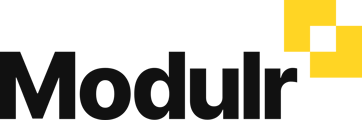-
Getting Started
-
Using Modulr with Connected Software
-
Using the Modulr Portal
- Security and Access
- Users
- Access Groups
- Delegates
- Delegate Dashboard
- Adding Funds
- Managing Payees
- Viewing accounts and transactions
- Managing Accounts
- Making Payments from the Portal
- Pending Payments
- Payment Approvals
- Payment file upload
- Payment Rules
- Reports – Transactions and User Activity
- Email notifications
-
Using Accounts Payable
-
Using the Modulr Mobile App
-
Using Payment File Upload with Modulr
-
Using Virtual Cards and the Travel sector
-
Using Modulr as a Partner
-
Modulr Developer
-
Customer Support
How to connect your bank account to your accounting software
Modulr Accounts Payable needs you to connect your bank account to your accounting software to enable perfect reconciliation
Connecting your external bank account to your accounting software
- Navigate to Accounts in the side menu
- Choose the 'Connected' accounts tab
- Select your connected external account
- In the top right, select 'Link to Xero
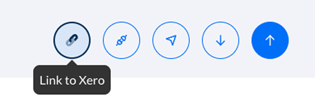
Selecting the account from Xero
- Select 'Select account in Xero'
- Choose the bank account from Xero you want to link
- Select Link to finish