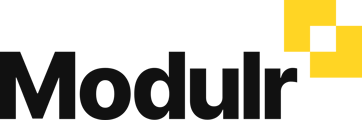Learn how to set up approval rules in Modulr AP
What's an approval rule?
When enabled, Approval rules determine how your payments and invoices are approved – you can set the number of approvers, amount thresholds and multiple steps to 'build' your rule.
Approval rules can be applied to Invoices, Credit Notes, Orders, Payment Runs and Payroll Runs.
Locating Approval Rule settings
- Navigate to Company in the side menu, then select Approval Rules.
- Each type of approval rule is represented in a panel
- Select 'View or Edit' on a rule to view an existing rule setup or edit it's steps. Selecting 'Create rule' on an option that has no rules already set up will take you into the Approval rule builder for that item type.

Editing an existing Approval Rule
- Select View or Edit' on one of the items on the main page
- Where there are rules and steps already set up, you can select the pencil icon to be shown what can be edited or changed.
- You can also remove steps, or add additional ones via the three-dot icon in each step
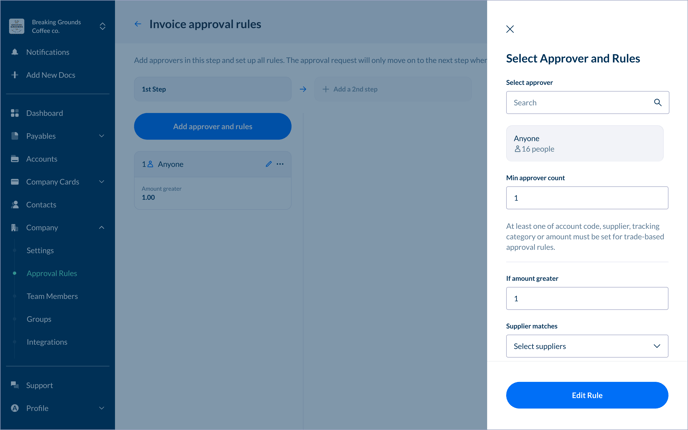
Creating a new approval rule
- Select 'Create rule' on the main page for an item that has no approval rules set up
- Select from the list of approvers who you want the first approver to be, it can be an individual or a user group you have set up
- In the side drawer that appears, tailor the settings for that person or group's approval rules*
- Select 'Add 2nd step' to add another step to the rule. This means the first step (people/approvers) has to be completed before the 2nd step can be done. You can add multiple sequential steps.
- Approvers will receive emails notifying them of when approvals are ready to review.
*Rules can be configured with the following settings:
- Name of individual approver or a group
- Minimum approver count
- 'Greater than…' amount (e.g. if this is set at 100, all payments above 100 GBP will need approval)
- 'Supplier matches' – designate approvals to only certain suppliers
- 'Account matches' – designate approvals to only certain account codes
- 'Category matches' – designate approvals to only certain category codes