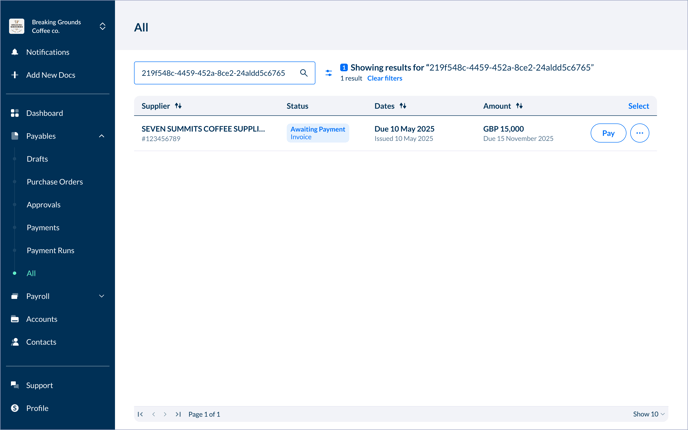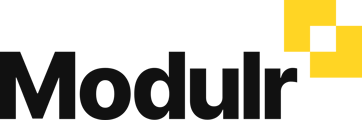-
Getting Started
-
Using Modulr with Connected Software
-
Using the Modulr Portal
- Security and Access
- Users
- Access Groups
- Delegates
- Delegate Dashboard
- Adding Funds
- Managing Payees
- Viewing accounts and transactions
- Managing Accounts
- Making Payments from the Portal
- Pending Payments
- Payment Approvals
- Payment file upload
- Payment Rules
- Reports – Transactions and User Activity
- Email notifications
-
Using Accounts Payable
-
Using the Modulr Mobile App
-
Using Payment File Upload with Modulr
-
Using Virtual Cards and the Travel sector
-
Using Modulr as a Partner
-
Modulr Developer
-
Customer Support
Modulr Accounts Payable supports searching by Xero ID
If you can see something in Xero but can't find it in Modulr AP, you can search in AP by the Xero ID
Follow the steps below to learn how to locate the ID in Xero, and search for it in AP.
1. View the invoice in Xero you need to find in AP
2. Your browser's URL bar will show the full URL of the invoice you're viewing – this URL includes the Xero ID
3. Copy the Xero ID from the browser's URL bar.
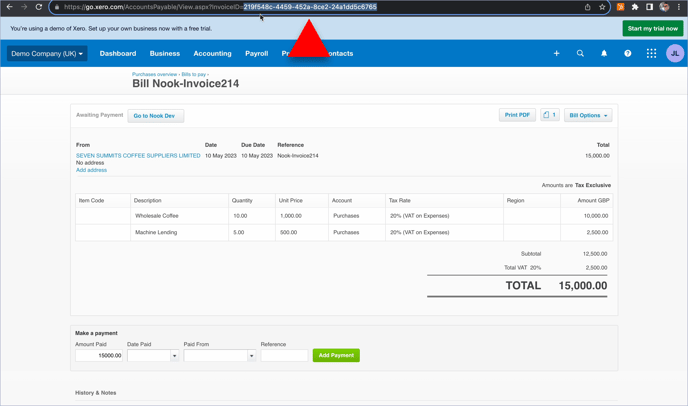
4. Go to Modulr AP, navigate to Payables in the side menu, and then select All in the side menu.
5. Paste your copied Xero ID into the search bar in the page and hit return
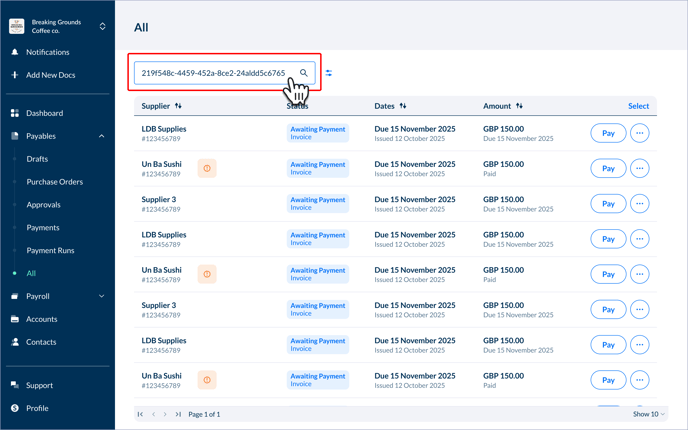
6. If the invoice exists in AP, you'll see it in the search results