Single Sign On (SSO)
If your organisation is interested in using Single Sign On, please contact Customer Support.
Some users can use Single Sign On (SSO) to sign in to Modulr, as determined by their organisation's setup.
You'll need to use Authy authenticator to sign in during this process. It's a good idea to download, install and set up the Authy app on your mobile before the first time you sign in to Modulr.
If you're a Single Sign On user:
- In the Modulr Portal Sign In screen, select 'Use SSO (Single Sign On)'
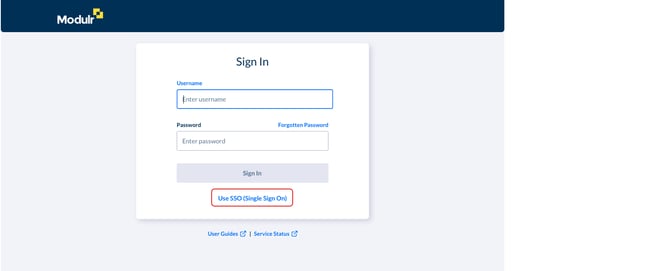
- Enter the email address associated with your SSO provider or organisation.
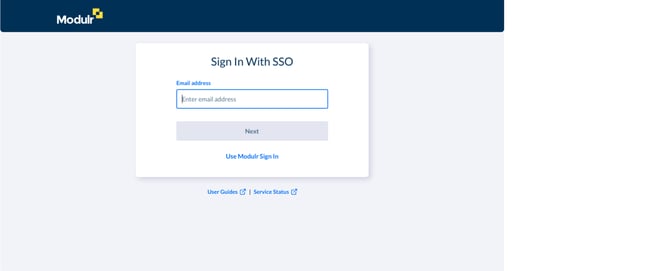
- Select Next.
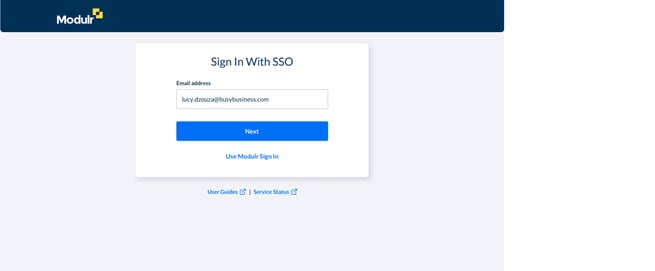
- You'll be redirected to your SSO provider where you'll enter your usual credentials.
Once completed, you'll be redirected back to the Modulr Portal and will be signed in - You'll need to use Authy authenticator to sign in during this process. It's a good idea to download, install and set up the Authy app on your mobile before the first time you sign in to Modulr.