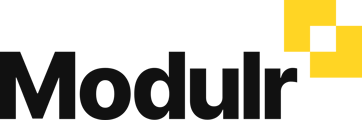-
Getting Started
-
Using Modulr with Connected Software
-
Using the Modulr Portal
- Security and Access
- Users
- Access Groups
- Delegates
- Delegate Dashboard
- Adding Funds
- Managing Payees
- Viewing accounts and transactions
- Managing Accounts
- Making Payments from the Portal
- Pending Payments
- Payment Approvals
- Payment file upload
- Payment Rules
- Reports – Transactions and User Activity
- Email notifications
-
Using Accounts Payable
-
Using the Modulr Mobile App
-
Using Payment File Upload with Modulr
-
Using Virtual Cards and the Travel sector
-
Using Modulr as a Partner
-
Modulr Developer
-
Customer Support
Download a Xero BACS file to import into Modulr AP
In Xero, you can download a Bacs file containing payment information to create a payment run in Modulr AP.
Follow the steps below in Xero to learn how to download the file in Xero
1. In Xero, select Payroll
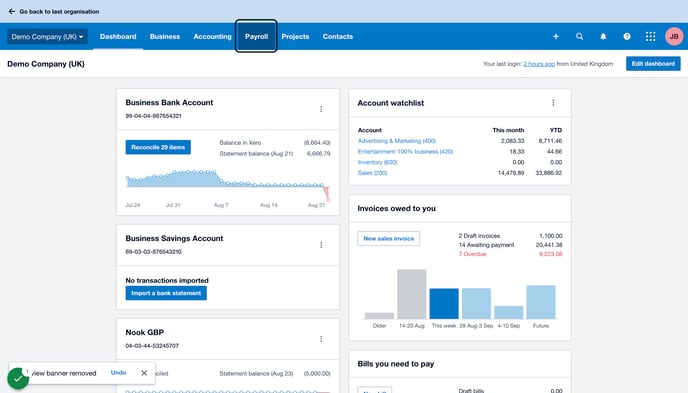
2. Select Pay employees
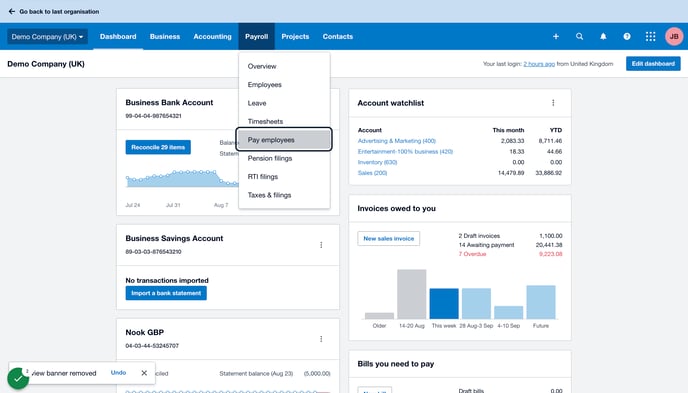
3. Select the posted pay run you want to download
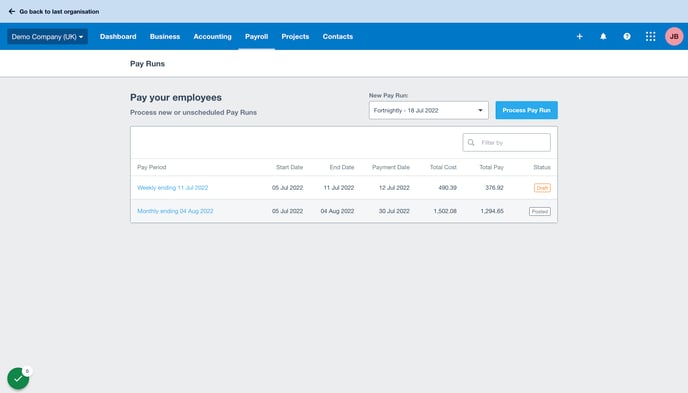
4. Select Options, and then Download Bank Payment File
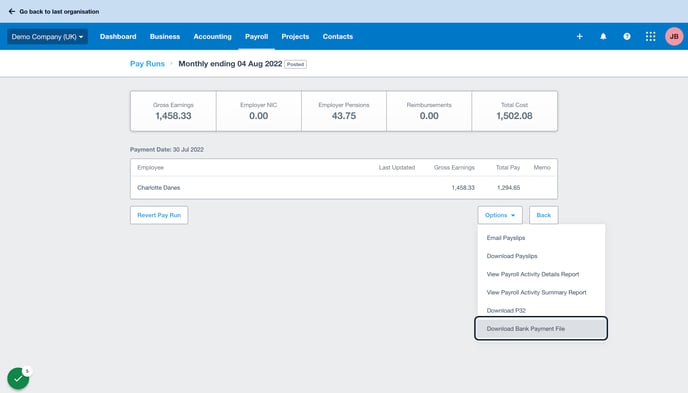
5. Select BACS file
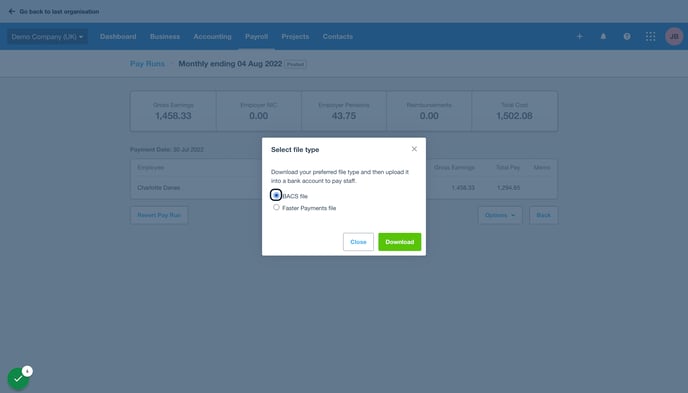
6. Select Download
7. Locate the file in your downloaded files, and upload into Modulr AP