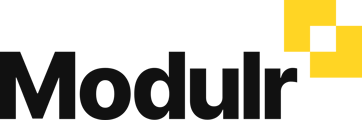- Modulr User Guides
- Using Accounts Payable
- For accountants
-
Getting Started
-
Using Modulr with Connected Software
-
Using the Modulr Portal
- Security and Access
- Users
- Access Groups
- Delegates
- Delegate Dashboard
- Adding Funds
- Managing Payees
- Viewing accounts and transactions
- Managing Accounts
- Making Payments from the Portal
- Pending Payments
- Payment Approvals
- Payment file upload
- Payment Rules
- Reports – Transactions and User Activity
- Email notifications
-
Using Accounts Payable
-
Using the Modulr Mobile App
-
Using Payment File Upload with Modulr
-
Using Virtual Cards and the Travel sector
-
Using Modulr as a Partner
-
Modulr Developer
-
Customer Support
How do I add a new client (Company) in Modulr Accounts Payable?
You can add new clients from the Manage Companies page in Accounts Payable.

- Select your company name in the top left of the main screen
- Select 'Manage companies' from the list
- You'll see your list of companies
- Select 'Add Company' in the top right
- Choose whether it's a Company or Individual you are adding
- If it's a company – start typing the company name and select it from the list that appears in the company lookup
- Complete the rest of the details asked:
- Number of employees
-
Website address (this will help us to create a unique intake email address for this company)
- Select 'Add Company'
- Finally, connect the Accounting software you want to use with this company (see here for more details)